See How to develop an After Export script for details about how to develop an After Export script.
The Scheduled Exports facility introduced with
- The results of the export
- A list of the files generated
- Any associated errors
The user must then retrieve the record from the Exports module to access the results and the exported data.
Introduced with
- Email the export files to a list of users.
- Email the results of the export to a list of users.
- Copy the export files to another machine behind a secure firewall.
- Copy the export files over the internet via a secure transfer mechanism.
- Send an SMS to a list of telephone numbers.
In fact, an After Export command may perform any number of tasks as it has full access to the Exports record generated. The command runs on the KE::Export perl module is provided; this incorporates much of the functionality required by an After Export command.
A scheduled export is configured using the Export Properties dialog in a module (by selecting Tools>Export from the module Menu bar). An After Export command is added to a scheduled export using the After Export tab of the Export Properties dialog:
- If an After Export command has been defined, it can be selected from the Command drop list on the After Export tab.
- A command may require values to be provided by a user in order to run; if so, input boxes for the required values will display on the After Export tab when the command is selected from the Command drop list.
In
- Open any module.
- Search for or otherwise list a group of records in a module.
- Select Tools>Export from the Menu bar to display the Exports box with a list of scheduled exports for the current module.
- Select a scheduled export and click
 to display the Export Properties box:
to display the Export Properties box: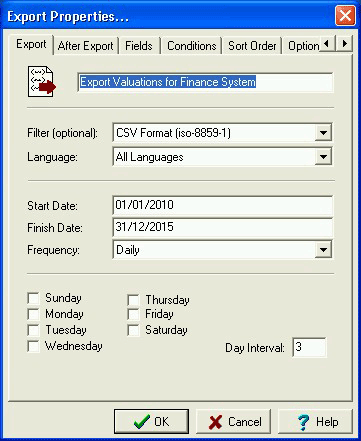
- Select the After Export tab:
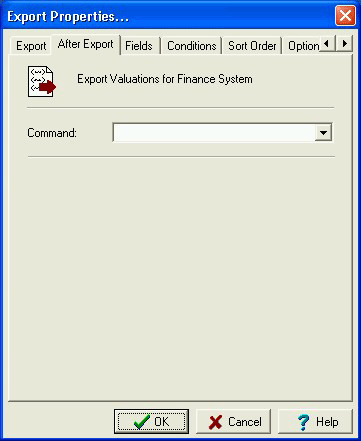
- From the Command drop list, select the command to be executed.
If the command requires values to be provided in order to run, input boxes for the parameters will display on the After Export tab:
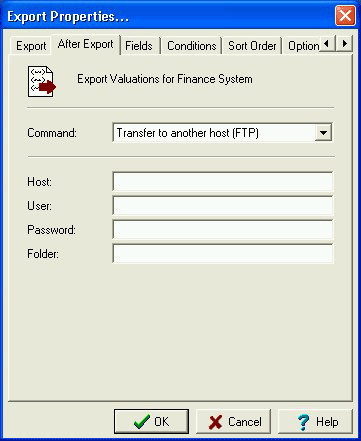
- Enter values for each of the fields and when you're done, click OK.
If a parameter was not provided, an error will display:
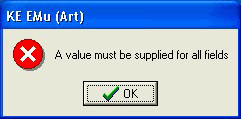
If all parameters have a value, the After Export command is saved and will be executed next time the scheduled export is run.
